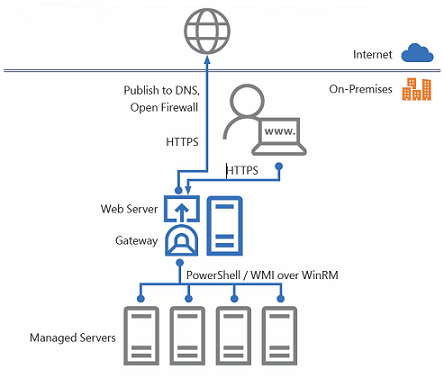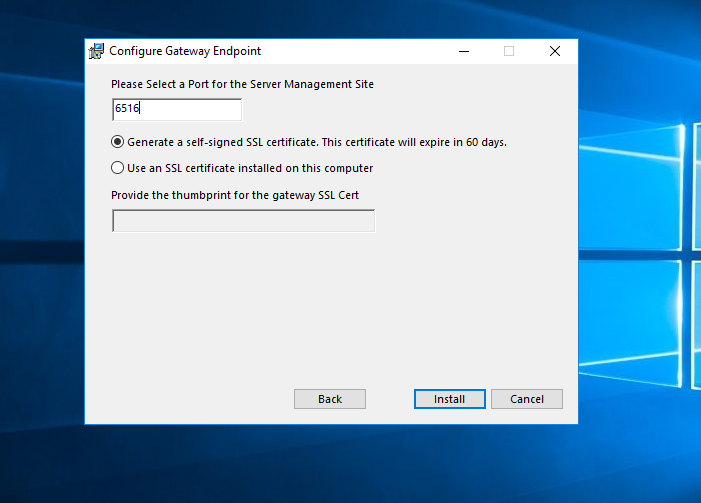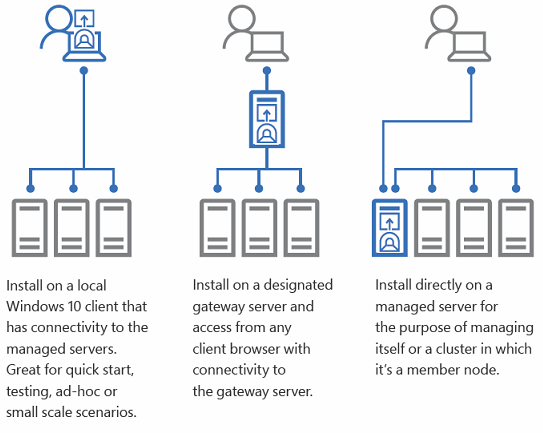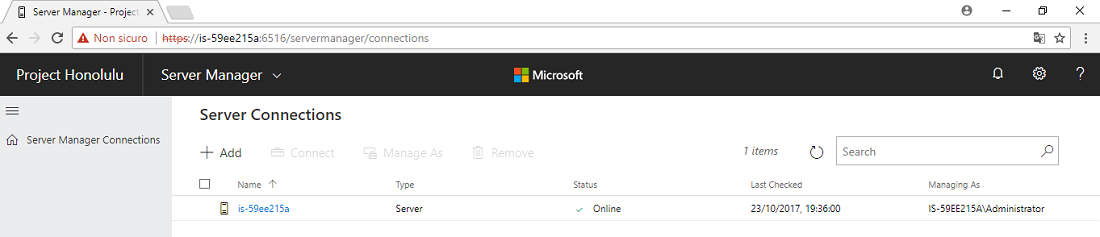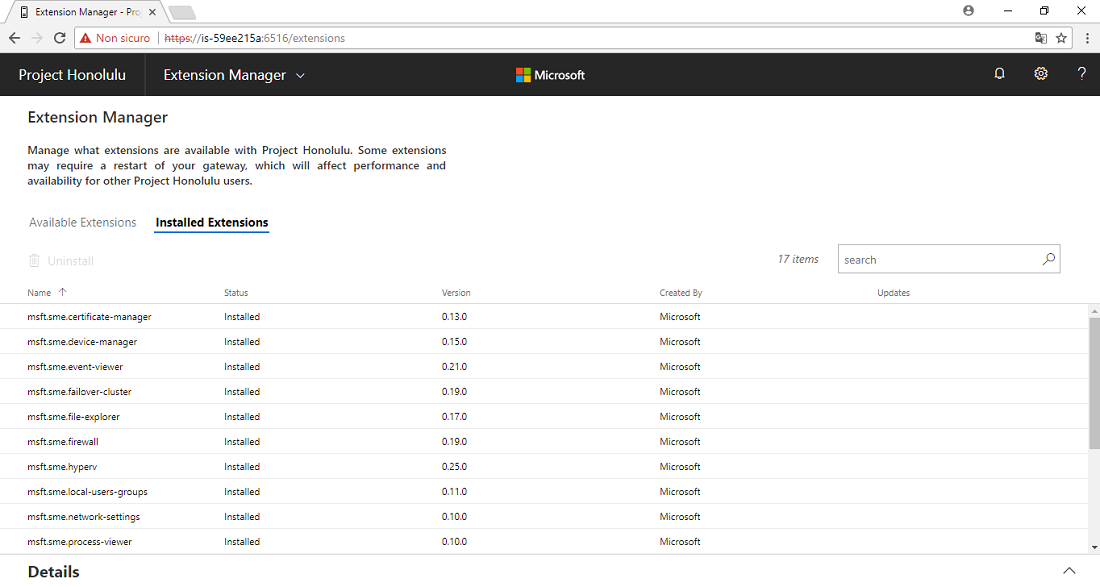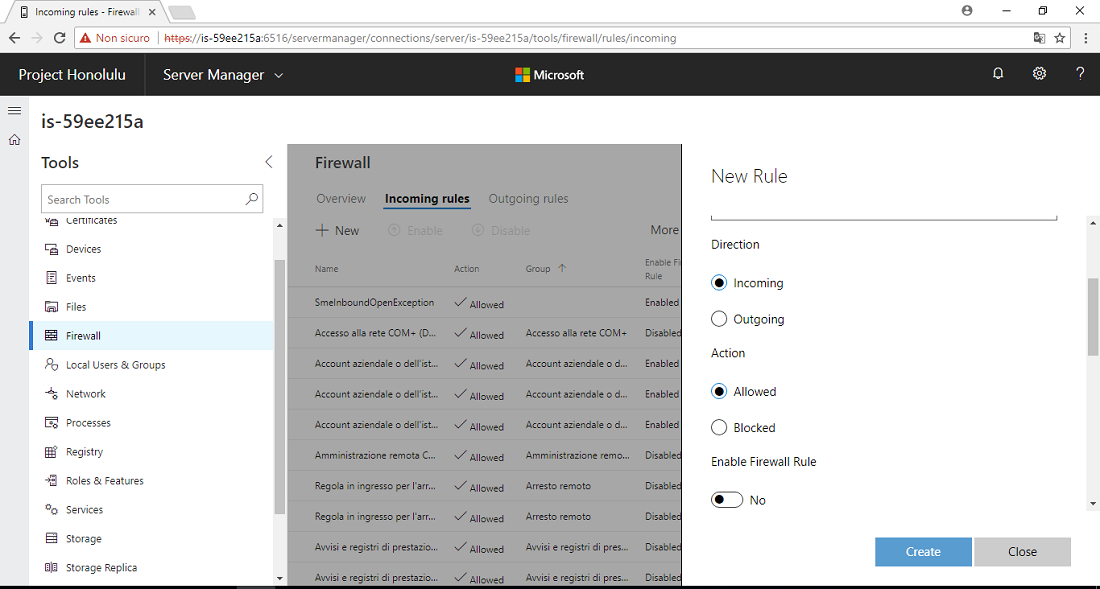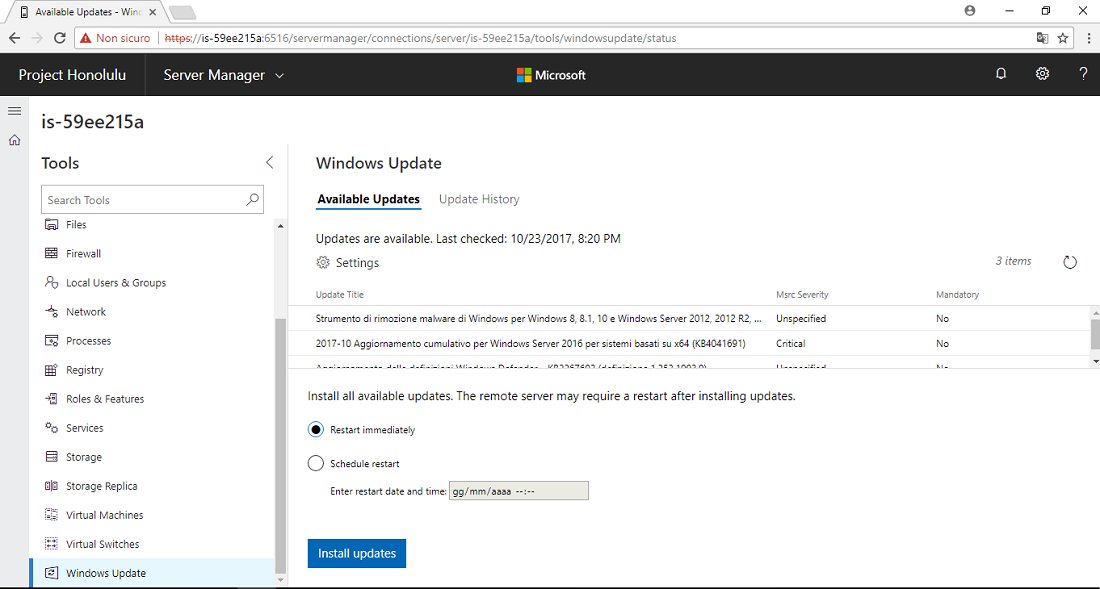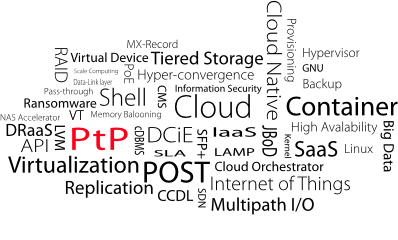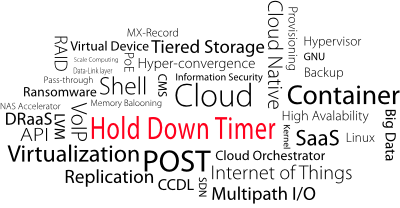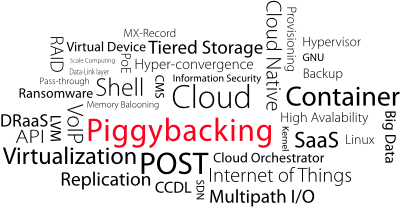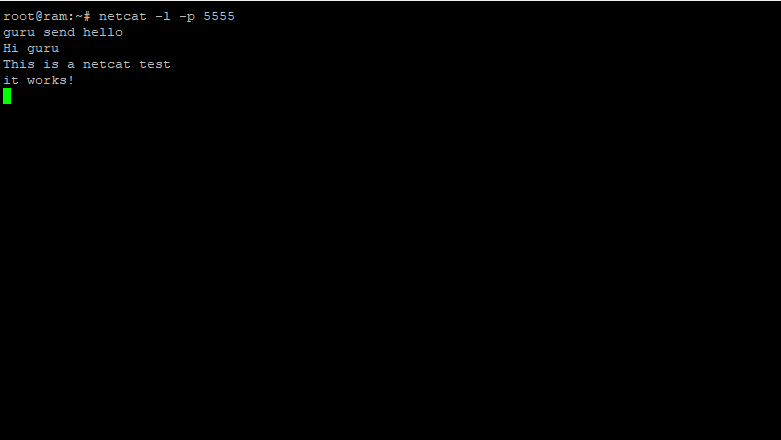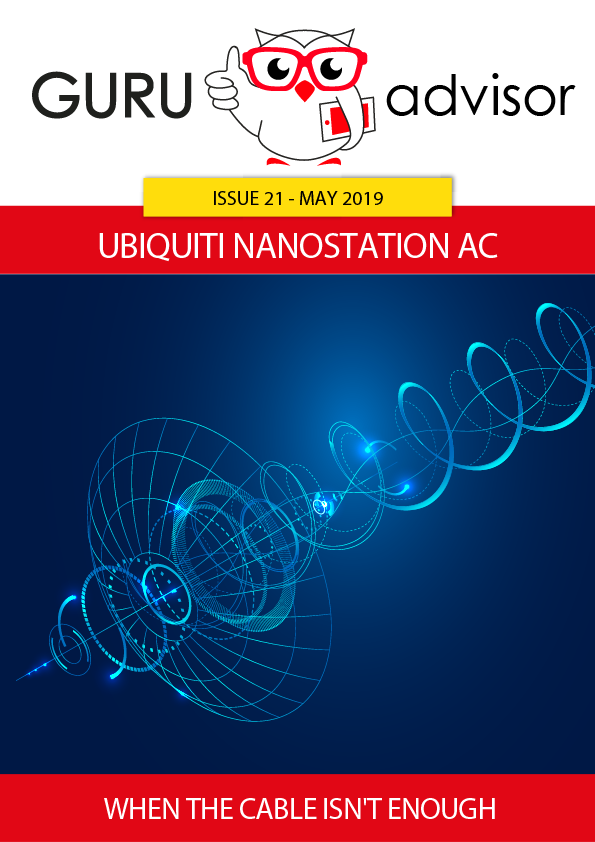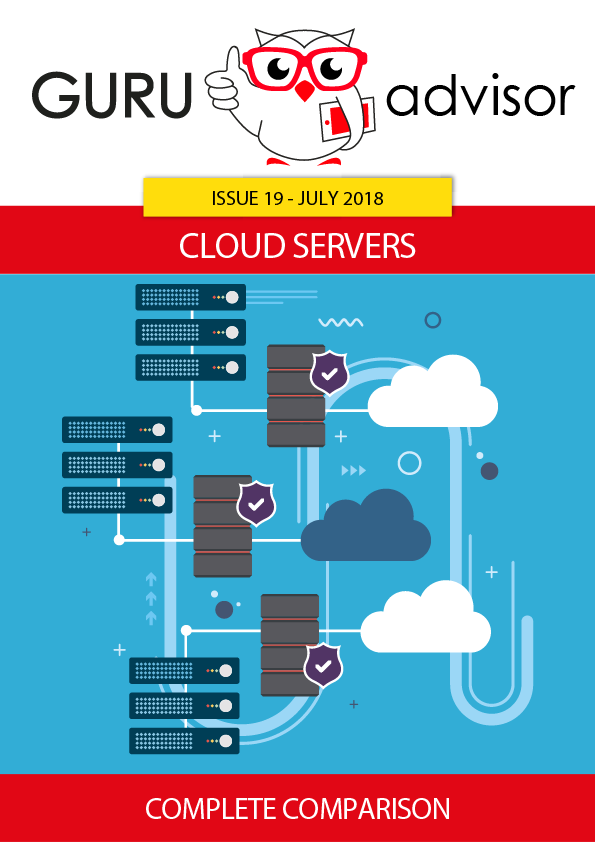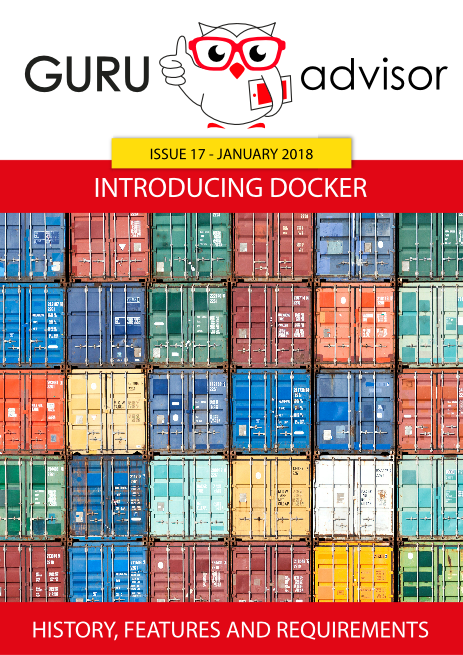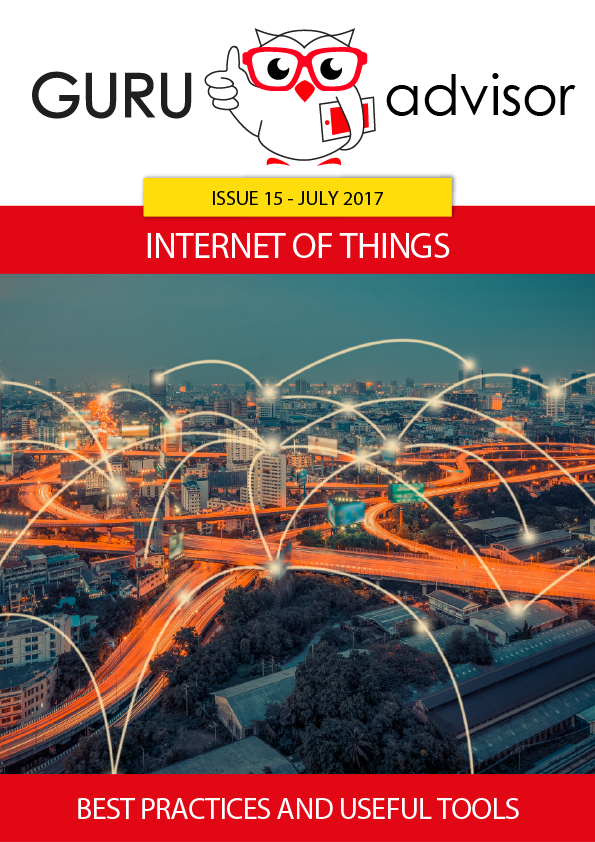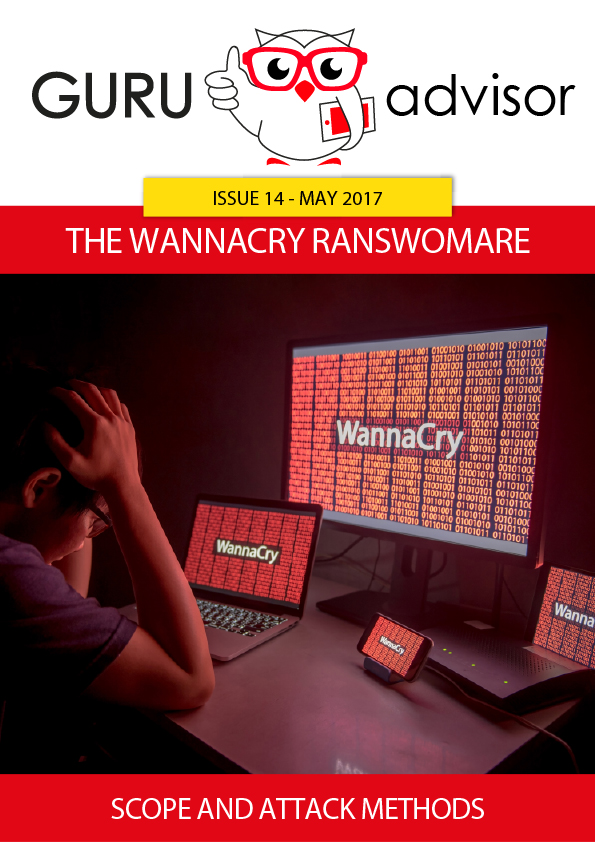Announced last 14th September with a TechNet blog post, Project Honolulu is the free, Web-based HTML5 platform for centralized management of hosts and clusters that allows to control, manage and troubleshoot Windows Server environments from a single panel. Today is available as a “technical preview”.
Typically, the administration Windows server environments relies upon MMC (Microsoft Management Console) and other graphic tools, in addition to PowerShell, which guarantees a powerful and complete scripting system capable of an high level of automation.
Project Honolulu can be compared to VMware vCenter’s Web Client (albeit some differences), is a centralized management solution for Windows Server hosts and clusters, conceived not as a replacement for System Center and the Operations Management Suite, but as a complementary tool.
Projet Honolulu is the natural evolution of Server Management Tools (SMT is the analog tools retired a few months ago because as it ran on Azure, it required a constant Internet connection that sometimes it can’t be guaranteed) and represents its local, on-prem version. It’s not a substitute for MMC.
During last Ignite, Microsoft introduced the project with two demo sessions (one and the other), and covered the topic with a blog post.
Installation and deployment
Project Honolulu runs on Windows 10 and Windows Server (2016 and 1709, both in Gateway mode); Windows Server 2012 and 2012 R2 can be controlled too, but Project Honolulu can’t be installed.
The executable file is available for free and is quite limited in size: just 30MB for a very powerful tool. Hosts to be controlled don’t require any sort of agent.
The installation is the typical one of msi packages: specify whether to change default settings, the port to access the website and whether to use an SSL certificate already present on the machine or to generate a new self-signed certificate (valid 60 days).
Once the installation is complete, the console can be reached at https://server-ip:port; ironically enough, it doesn’t work with Internet Explorer, Microsoft advises to use Edge or Chrome.
Windows Server 2012 and 2012 R2 require the Windows Management Framework 5 (available at this address), whose presence can be checked with the $PSVersionTable command in PowerShell.
Honolulu requires a Gateway that can be installed on the new versions of Windows desktop (10) or Server (2016, 1709 and the new semi-annual release), Windows Server 2012 and 2012 R2 can be controlled too. Servers are controlled via Remote PowerShell and WMI over WinRM by means of RESTful APIs.
Access can be local (Windows 10) or with a dedicated gateway server; access from an external network is possible after configuring the firewall to do so (be warned about the implications of doing so). The gateway server can be part of the controlled hosts group too.
You can add hosts by clicking the +Add button and specifying the IP address of the hostname. Batches of servers can be added with the Import Servers feature, which reads a text file with the list of servers to add.
Connecting a Cluster requires a different procedure; if you try the single host one, you add only the host you specify and not the whole cluster the host belongs to.
Select Server Manager > Failover Cluster Manager and you’ll be presented with the familiar view. You can batch import a text list of clusters too.
Every added host appears in a recap page with various information like type (cluster or target host), state (the lack of WMF5 is shown) and the user used to perform operations.
We ran our tests in a VM with Server 2016 Standard in a single configuration.
What you can do
When you add a server or cluster, Honolulu tries to login via Single Sign-On, and if it succeeds, the element is labelled as Online.
Windows 10 doesn’t require any additional configuration, but Windows Server requires a Kerberos delegation. Dedicated documentation is official documentation.
Local Administrator Password Solution (LAPS) authentication is available as a preview.
Honolulu is divided in three separate modules that can be browsed in Options > Extensions, where you can add extensions, although there are none available at the moment.
Here’s the features covered, according to the official documentation:
- Displaying resources and resource utilization
- Certificate Management
- Event Viewer
- File Explorer
- Firewall Management
- Configuring Local Users and Groups
- Network Settings
- Viewing/Ending Processes and Creating Process Dumps
- Registry Editing
- Managing Windows Services
- Enabling/Disabling Roles & Features
- Managing Hyper-V VMs & Virtual Switches
- Managing Storage
- Managing Windows Update
In terms of Hyper-Converged Infrastructures, these features are supported:
- Cluster dashboard visualizing health alerts, storage performance metrics, compute/storage resource consumption and inventory of servers, virtual machines, drives and volumes
- Historical performance charts supporting up to a year of data.
- Drives summary and inventory view and a single drive view with drive properties and commands for blinking the drive indicator light and retiring disk.
- Servers summary and inventory view and a single server view with server properties and commands for pausing a server for maintenance. There is also a command to launch the Project Honolulu standalone server experience to further manage your server.
- Virtual machines summary and inventory view and a single virtual machine view with commands for creating a VM, starting/stopping/resetting/pausing/saving/deleting a VM, move (live migration), changing VM settings, creating and managing checkpoints, connecting to a VM with remote desktop connection, and protecting a VM with Azure Site Recovery.
- Virtual switches list view and commands to create a new virtual switch and change settings for existing switches.
- Volumes summary and inventory view and a single volume view with commands for creating a new volume, resizing/deleting an existing volume and switching a volume to offline.
Project Honolulu can, of course, manage Hyper-V servers.
What is missing
Some features are not present in Honolulu: a complete list of missing RSAT elements is available at this address. There are some known errors, listed in the official documentation.
Lastly, a note about the GUI. With lower resolutions (ie laptop 1366x768), the dashboard is too filled with information that harm the overall understanding of itself, and the size of columns, panels and other graphic elements can’t be set. We hope improvements will be made.
The first impressions about Project Honolulu are positive indeed: a neat and intuitive GUI, efficient and functional, this product can be a success. But the lack of some features, in particular regarding Hyper-V, prevent it from being used in production at the moment. Stille being a beta, we’ll wait the next releases to probe its value. The public release is expected someday in 2018.